Frames
Frames are used to mark the boundaries of an object placed in a report band. A better explanation in "laymans terms" would probably be best described as a "box that will contain something". Frames are usable on certain report bands that you add to a report.
To define a new frame, you will:
•Left click inside the report band that you want something to be printed; this will select the report band to receive the empty frame
•Right click the mouse to display a popup menu; from this menu select 'New Frame'
A new empty frame is now displayed inside the report band where you had previously left clicked the mouse:
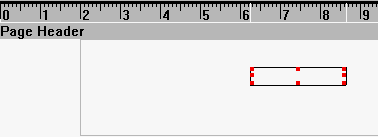
As shown above an empty frame was placed inside the Page Header Report Band; red blocks outline the frame, indicating that you can stretch any of the corners to meet your printing size requirement. You can also drag the empty frame to a different location inside the report band by left clicking inside the empty frame, then drag the empty frame to the desired location. When dragging the empty frame the border will turn completely red - release the left mouse button after moving the frame to set it's position.
A useful ruler bar to aid in positioning frames for the report. You can toggle the ruler bar style between the English system and Metric system by selecting the main menu option OPTIONS, then METRIC SYSTEM. If a checkmark is displayed to the left of the menu entry the ruler bar is displayed using the metric system, and vice versa.
Once you have moved and/or resized the frame you need to define what you want printed in this location. A frame can contain many things:
•A database field used in the application;
•A text string (such as a report header, column header, etc);
•A calculated field that is generated at run-time;
•A page counter;
•The current date or time;
•Total fields (such as total expenditure, dollar total, etc);
•An Image on your local area network or the path of your logo file in your Company Default setup.
Frames can also contain MULTIPLE items - this is handy when you want to format database information to look a certain way. Here are some examples of combining multiple items inside a frame:
•Two or more fields: CUS:Fname &' ' &CUS:Lname [The &' ' places a blank space between the first and second name]
•Two or more fields; remove empty space at end of each field: clip(CUS:Fname) & ' ' & clip(CUS:Lname)
•Two or more fields; highly formatted: clip(CUS:Lname) & ', ' & clip(CUS:Fname)
•Fields and text: '* ' & clip(ITE:Description) & ' *'
Notice that the function clip() was used with text information (remember to ALWAYS surround any text information with the ' symbol). Any of the report builder functions may be used to format database information (such as the Upper() and Lower() functions).
To change the contents of a frame and/or it's properties you will use the Report Formatter Frame Edit Box.
Related Topic: Expressions and Formulas
