TelcoMgr™ Expense Log
The Expense Log can only be opened from an individual Customer/Location's Rate Comparison tab. The Expense Log is used to log expenses in chronological order. In addition, the Expense Log is designed to compare the current actual expense amount against a budget amount.
NOTE: Only the Type of Rates that appear in the Rate Comparison table may be entered into the Expense Log.
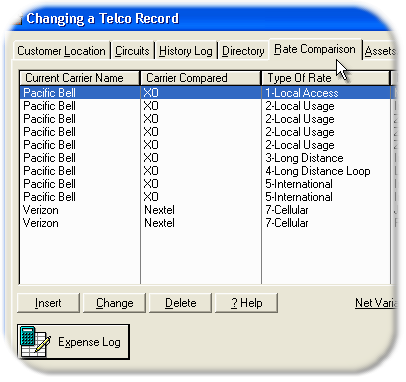
The [Expense Log] button open the browse table showing expenses that have been logged.
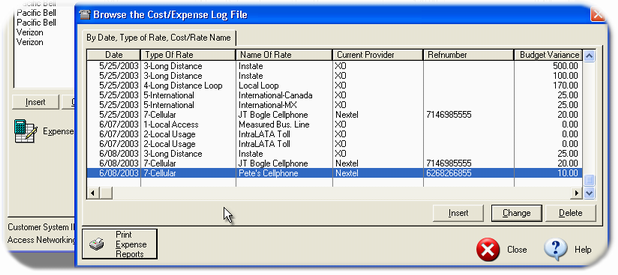
The Expense Log table is displayed in Date, Type of Rate and Name of Rate order.
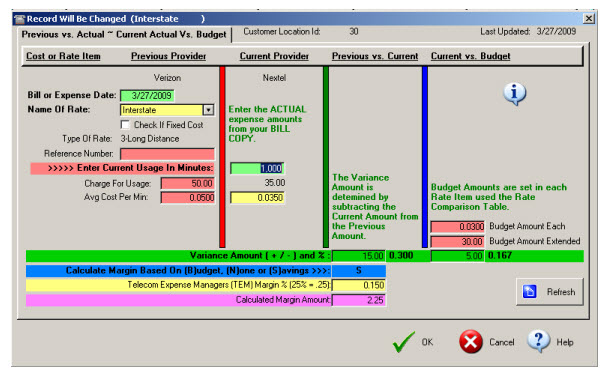
Expense Log Edit Window
The Expense Log Editor and calculation window is very similar to the Rate Comparison calculator. Only the Type of Rates that appear in the Rate Comparison table may be entered into the Expense Log.
The Previous Provider column data is merged from the Rate Comparison entry. The user must enter the minutes of usage or the Qty of Fixed in the Current Provider column.
The Budget column is computed according to the minutes of usage or Qty of Fixed amount entered and multiplied by the Budget amount entered into the Rate Comparison table for a particular expense.
The Budget Variance Amount is automatically computed by the following formula:
(Extended Budget Amount - Extended Current Provided Amount)
The Budget Variance Percent is automatically computed by the following formula:
(Budget Variance Amount/Extended Budget Amount)
The Margin % must be entered into the Rate Comparison table.
The Margin Amount is computed by the following formula:
(Budget Variance Amount * Margin %)
The Expense Reports can only be called from the Browse the Expense Log table.
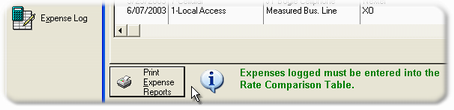
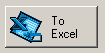
The Copy [To Excel] button will transfer the record contents of the active browse table to a new Excel workbook and spreadsheet tab. The process performs a column for column copy of the records that you can see in the browse table or that you may have tagged. If you do not tag any records, then all records in the file will be copied to an Excel spreadsheet.
More advanced export features are available by using the TelcoMgr IMPEX utility.
